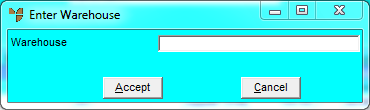
You can load items into an automatic purchase order batch from a hand held device (e.g. a Denso scanner).
Refer to "Creating Purchase Orders with the Micronet Batch Scanner" and "Creating Purchase Orders with the Micronet Batch Scanner" (bluetooth).
Refer to "Automatic Purchase Order - Edit Menu Options".
Micronet displays the Enter Warehouse screen.
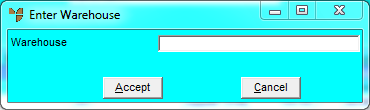
Micronet displays the Enter Auto Purchase Item screen showing the first item and quantity loaded from your handheld device.
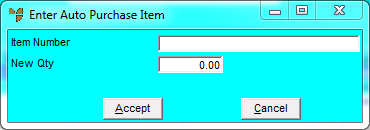
Micronet redisplays the Automatic Purchase Order screen with the items you added.